Переходите в конец статьи к текущему актуальному способу: Как отключить рекламу в Skype 2016.
И так приступим, откройте файл hosts (путь к файлу для Windows 7: C:/Windows/System32/drivers/etc) и добавьте в конец файла следующие 2 строки:
127.0.0.1 rad.msn.com 127.0.0.1 preview.msn.com
Файл hosts без расширения, кликните по нему правой кнопкой мыши и выберите блокнот (или любой другой текстовый редактор).
После чего файл hosts примет примерно следующий вид:
# Copyright (c) 1993-2009 Microsoft Corp. # # This is a sample HOSTS file used by Microsoft TCP/IP for Windows. # # This file contains the mappings of IP addresses to host names. Each # entry should be kept on an individual line. The IP address should # be placed in the first column followed by the corresponding host name. # The IP address and the host name should be separated by at least one # space. # # Additionally, comments (such as these) may be inserted on individual # lines or following the machine name denoted by a '#' symbol. # # For example: # # 102.54.94.97 rhino.acme.com # source server # 38.25.63.10 x.acme.com # x client host # localhost name resolution is handled within DNS itself. # 127.0.0.1 localhost # ::1 localhost 127.0.0.1 localhost 127.0.0.1 rad.msn.com 127.0.0.1 preview.msn.com
Перезапустите Skype. Теперь у вас нет рекламы в Skype :)
UPD. Как отключить рекламу в Skype 2016
Способ актуален и проверен в августе 2016-го.
Откройте файл hosts (путь к файлу для Windows 7: C:/Windows/System32/drivers/etc) и добавьте в конец файла следующие строки:
127.0.0.1 preview.msn.com 127.0.0.1 apps.skype.com 127.0.0.1 api.skype.com 127.0.0.1 static.skypeassets.com 127.0.0.1 rad.msn.com 127.0.0.1 adriver.ru
 кодер.укр
кодер.укр


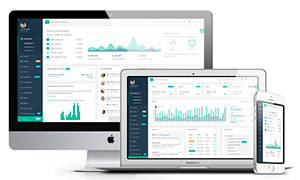 Подборка адаптивных шаблонов для вашей CMS
Подборка адаптивных шаблонов для вашей CMS
 Статьи по
Статьи по 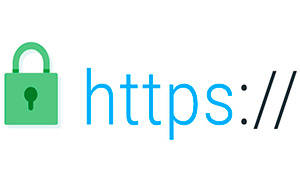 Как получить и установить HTTPS сертификат на сайта
Как получить и установить HTTPS сертификат на сайта

Комментарии
Данный способ не убирает рекламу в Skype. проверял на нескольких машинах и нескольких учетных записях, реклама как была так и осталась
ОтветитьОчень странно, у нас этот способ работает на 17-ти компьютерах, все отлично, рекламы нет
ОтветитьОтлично, без рекламы намного лучше!
Ответить